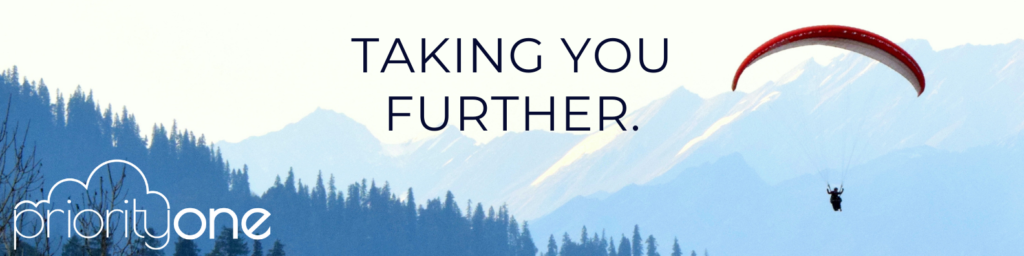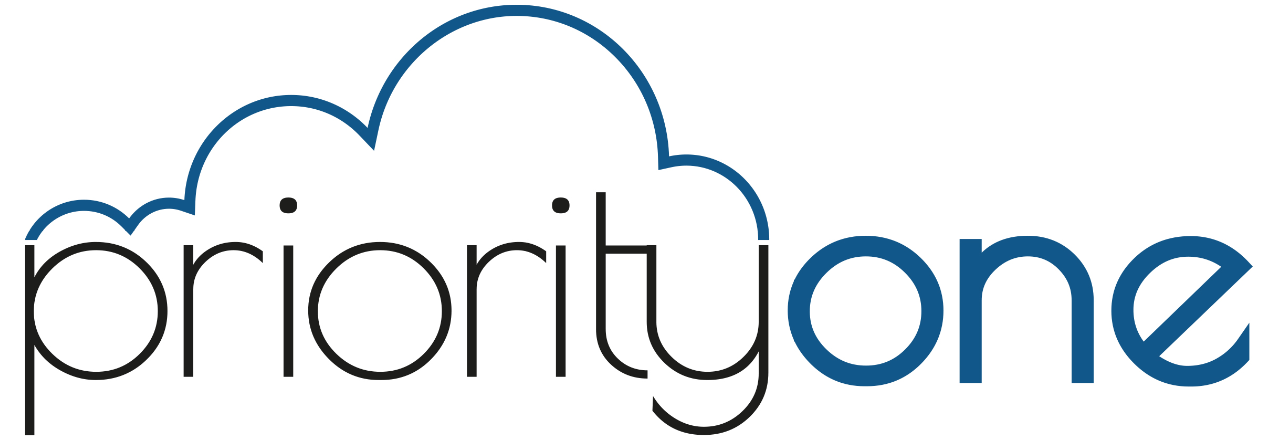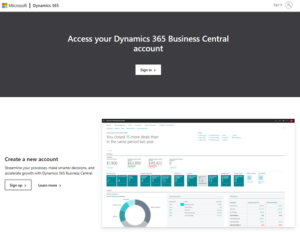Trying out Business Central - Chapter 1
Over the past year we’ve seen a lot of interest from small business owners and CEO/CFO’s who need to move their operations to a cloud-based platform like Business Central but want to do their own due diligence before getting a partner involved. I completely understand this as the pre-sales process can be “mirky” to say the least and the discerning business owner just wants to know if the solution is going to meet their requirements for a known cost and provide the benefits they expect.
Microsoft allows you to sign up for a free 30 day trial and guides you through the process of setting up and trying out Business central, either using a demo company (Cronus), or by configuring your own company data. There are resources to support you during this process, but it is still a pretty daunting undertaking if you’ve never configured and implemented a similar product before.
My intention is to guide you through the process as simply as possible through a series of posts over the next few weeks.
Please get in touch or schedule a free, no-obligation consulting session with me or one of my team to get you going.
Signing up for a free trial of Business Central
You can sign up for a free trial of Business Central by clicking
the link below. The free trial includes a demo company with sample data, or you
can set up your own company.
Sign up for a Dynamics 365 Business Central 30 day trial
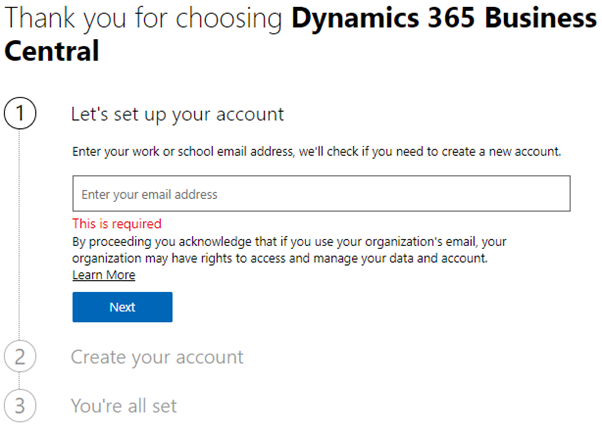
Work email address
Business Central is a business application so you’ll need to use a work email address to sign up. Email addresses that are provided by consumer email services or telecommunication providers such as outlook.com, gmail.com, etc. are not supported.
Localised
Business Central comes with localised functionality for many countries or regions based on the email address that is used for sign-up or login. Some examples of this functionality include regulatory requirements around GST or Sales Tax, certain EU tax reports etc.
Microsoft 365 account (previously Office 365)
You only need a Microsoft 365 account if you want to experience Business Central as a fully integrated application with Microsoft 365. You can start your trial with a non-Microsoft 365 work account, but you won’t get the full experience of the Dynamics and Power platforms (for more information on the broader platform of tools included, download here).
If you don’t yet have Microsoft 365, sign up for a one-month free trial.
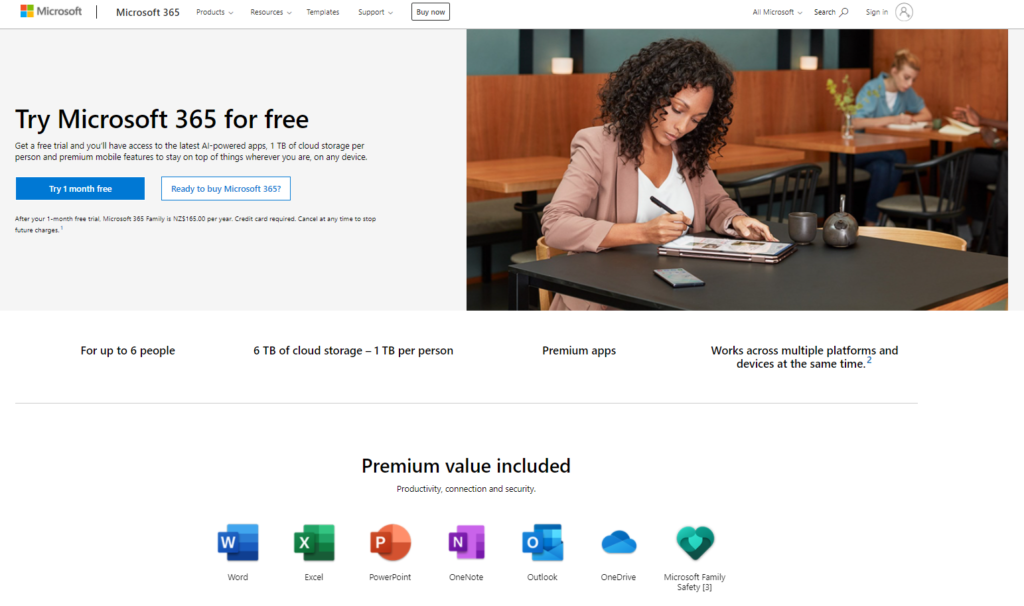
Once you’ve signed up, you can login to Business Central by using the URL below (click on this link, or copy and paste into your web browser):
https://businesscentral.dynamics.com
If you haven’t previously logged into Business Central, you;ll need to sign in using your Microsoft 365 account login.
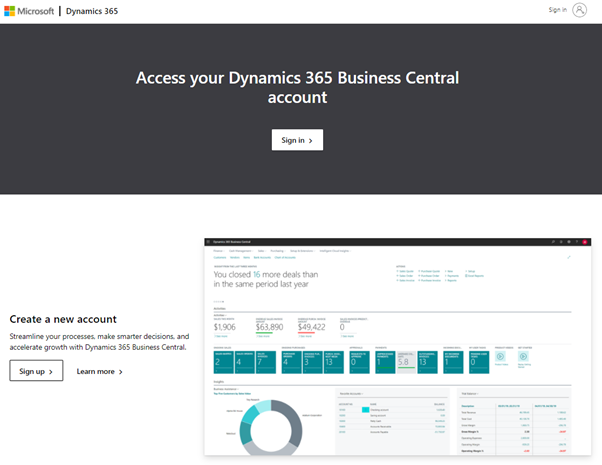
Let the games begin!
In Business Central, some things will be familiar to you, while others might take time to get your head around. When you first sign in to the demonstration company, you get access to a Getting Started page with links to videos that can help you get started. For more information, see Getting Started with Dynamics 365 Business Central.
In the next blog post, we’ll cover navigation in Business Central and how to get started with basic processing.
Take a look at the following short video bites to get going on your own.
Business Central user experience (video)
Navigating with “Tell Me” (video)
Contact me if you’d like a no-obligation discussion or demonstration of Business Central capabilities.
About the author
Grant Schultz is the founder of Priority One Solutions, a boutique consultancy that focuses exclusively on solutions for mid-sized organisations built around Dynamics 365 Business Central and the Microsoft 365/Power Platform suite of applications.